Libre Office in 2020 is by now I would say the best (and free) alternative to Microsoft Office software like Word and is able to read, edit and save to all these old formats like .doc and .docx as well as the new .odf. It is good enough for full-time use now in 2020.
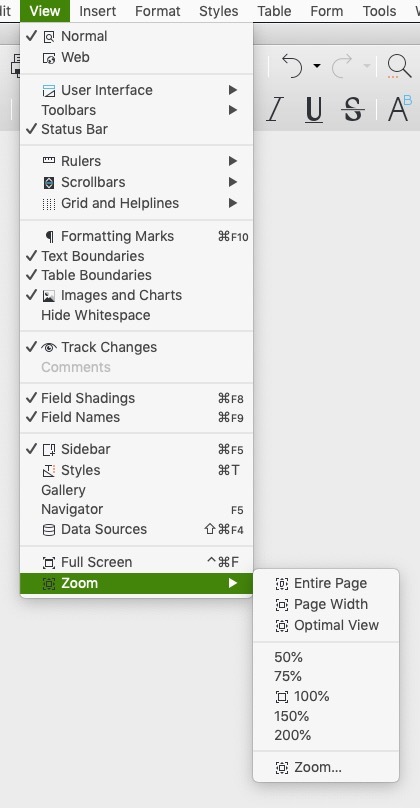
BRAVO to The Document Foundation and Impressum for this is amazing quality free product. At this point in history very stable mature product!
It’s organic… clean and free of backdoors and ads. Because it’s open source software; runs on Mac/Linux/Windows; and is available free of charge today and forever under the Mozilla Public License v2.0 via a good wholesome sounding German foundation. The public can and does make changes to the core software as and when needed, via the github. This review is in fact my first attempt to inspire people to sort out the UI (user interface) to my satisfaction, focussing on just one particular area: the UI for the display magnification Zoom In/Out keyboard shortcuts – that was enough for me to actually file an official bug report on it.
This review will be purely about the View… menu and Zoom. Time for that bug report…
Keyboard shortcuts for Zoom In / Zoom Out out are either missing, wrongly set at Print Preview Zoom, and the effect is there is no way to setup zoom without using the mouse hands-free.
Steps to reproduce
On macOS 10.14.6 I’m running LibreOffice version 6.3.6.2 last modified 23rd April 2020. This open bug appears first in 2012 and is still open.
- open either Writer, Spreadsheet etc but not Draw
- try to Zoom In/Zoom Out without touching your mouse. Only Draw works, but it uses the wrong native macOS combo.
Jarring First Time User Experience

Someone new to Libre Office Spreadsheet program would find it pretty in-your-face jarring to get this result, as I just did:
[screenshot] shows a Zoomed up capture of Spreadsheets. cells 2, 3, and 4 have been blown away when I try all the usual suspects:
[command][=], [command][=],[control][=], [control][=] one of the combos I mashed it actually causes the “Insert Cells” modal dialog to appear. Luckily I am big and tough and don’t mind reading the manual, but in this instance I realised it was going to be more complex. I figured if I wait a few years….. well it’s 8 years later and I’m still waiting. Hence this extreme review / bug report.
Hands Free Zoom
I wish to be be able to literally turf my mouse into the next room, and still be able to zoom in / zoom out the display using only keyboard shortcuts. This likely affects macOS version as last time I checked Control-+ was working fine to zoom in on my Linuxbox. The terms “zoom in” and “zoom out” do appear in the app at various places, and it is these two actions that I would like keyboard shortcuts for.
This hasn’t been fixed since 2012 because if you check Google you see…
Google must get this a lot of traffic on this term because it has a classifier that punches out a box to say: “To quickly perform Zoom In and Zoom out, you can hold the CTRL key and use mouse wheel to arrive at a desired Zoom level.”
There would have been a riot already if it wasn’t for that! (jokes)
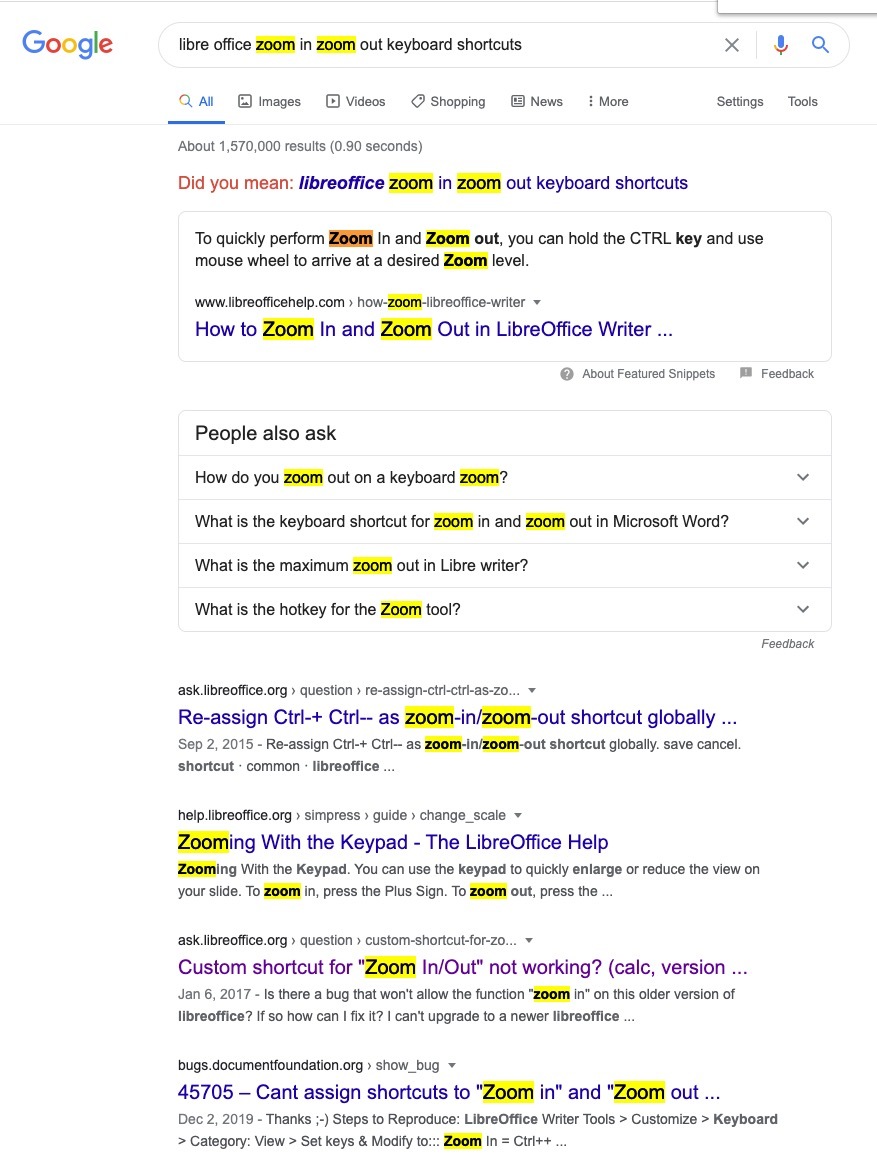
Menu Items Greyed Out After “Customize”
Another reason the user is not satisfied after adding Zoom In and Zoom Out to their View Menu vis the Customize preference: Those are Print Preview controls that won’t apply most of the time. By this time the user has face-planted their desk and gave into the Hold Control and Scroll-Wheel Kludge.
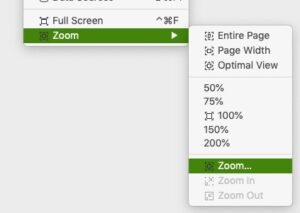

Even with my mouse still plugged in, when I peruse the View… menu down to Zoom… Zoom In <—- the option in menu appears greyed out! This is why I noted the title of this bug report as potentially missing in action (MIA). Same goes for Zoom Out menu.
It’s actually Print Preview Zoom?!
After searching on Google hard about this, I find a weird forum (actually its the bug reporter!) where people have figured out the bug also: that Zoom In has been mis-attributed to the “Print Preview Zoom In” action. If you look at the bottom of the Google screenshot you can see a hint of it… and is mentioned in bug report 45708
- Relabel (or delete) Zoom In –> Print Preview Zoom In
- Relabel (or delete) Zoom Out –> Print Preview Zoom Out
- Introduce new Zoom In / Zoom Out action feature
- Create macOS friendly keyboard shortcuts
- Change default behaviour to always ‘Show Shortcuts in Menus’ (set in Preferences… View)
Screenshot shows the glimmering promise: Shortcuts in context menus [Show] this needs to be on as a default. Microsoft can do some things good, but definitely UI is not one. Don’t copy Microsoft. Copy what works great for many many years: pull-down menus, keyboard shortcuts! I’ve never met anybody who didn’t want shortcuts showing in context menus. This should be an install default. Drop-down menus are pure genius. This is why you see them still on many websites.

2012: Bug Reported First Time ?id=45705
So there is this bug report / feature request from 2012 pointing it out for the first time: bugs.documentfoundation.org/show_bug.cgi?id=45705 @Florian the OP (original poster) points it out, and mentions Control-+ etc. I would use = sign as well though on macOS so I don’t have to use shift to access [Command][+] since Zoom Out [Command][-] does not need a shift either on US keyboards. While @sasha somewhat helpfully mentions: I have written Basic Macro which allows Zoom In, Zoom Out, Zoom 100% and some another. Something just don’t seem right. Zoom In / Zoom Out = these things should not be macros, and this should not be the solution to turfing my mouse into another dimension already.
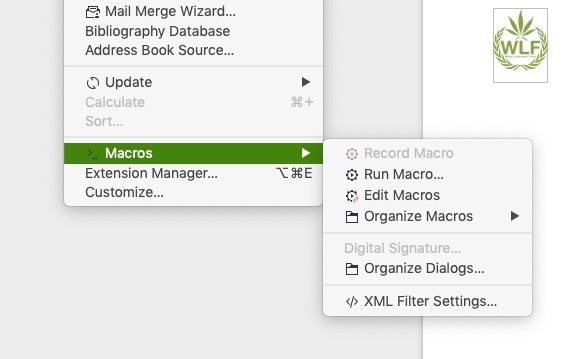
Dupes Show Up
Then in 2016 @Yousuf Philips (jay) (retired) makes a push to get something done, like me was filling out a bug report when he discovered other duplicate bug reports similar to the original 45705 and maybe quit. @Maxim Monastirsky gets back with: They implemented only for print preview. !
In 2013 @brian puts its very succinctly indeed and I whole-hearted agree with Brians approach: In Mac OS X, CMD+ and CMD- are the standard keyboard commands for zooming across all applications, and it is quite disorienting to have otherwise in LibreOffice. As a special case for OS X, these shortcuts should be used (I believe they do not clash with anything else). (In particular, Draw currently counter-intuitively uses shift-+ and – to zoom).
Oh yeah I was using draw a lot and it was awesome that shift-= works. Whatever.
Then there is a stream of 12 duplicates over the years:
| Date | ID | App | Summary |
| 2012-12-14 | 52503 | UI | Support Alt++ and Alt+- for zooming in/out |
| 2014-06-08 | 68929 | Writer | EDITING: [Feature request] Change the zoom with Ctrl+ Plus(+) and Minus(-) Key shortcuts |
| 2016-09-23 | 101867 | Writer | Zoom shortcuts don’t work |
| 2019-01-24 | 104653 | LibreOff | Zoom In and Zoom Out uno commands not functional in Writer and Calc |
| 2017-07-02 | 108895 | Writer | Assigning custom zoom in and zoom out shortcuts do not work |
| 2017-10-05 | 112896 | Writer | No keyboard shortcut for zoom in/out |
| 2018-02-16 | 115217 | Writer | Zoom, Keyboard Shortcut Issue |
| 2018-07-05 | 118552 | LibreOff | Add a Zoom In & Zoom Out option in the UI panel |
| 2019-01-24 | 122391 | Writer | Custom Shortcut not working properly on OSX |
| 2019-03-27 | 124331 | UI | Make Ctrl +/- hotkeys for zoom in/out |
| 2014-06-08 | 48485 | LibreOff | VIEWING: Keyboard Zoom Controls (CTRL+, CTRL-) should be implemented |
| 2014-06-08 | 59617 | Writer | VIEWING: De facto zoom shortcuts like CTRL++ and CTRL+- don’t exits. |
Good News – High Priority Attained… in 2019
Thankfully in 2019 we see @Xisco Faulí (very cool name brother!) Changing priority to ‘high’ since the number of duplicates is 5 or higher. But this is done in December! 2019-12-02 11:09:15 UTC is definitely one of the worst times to ask a programmer to do anything, most of them have left for vacation in mid-November, myself included normally! Not this year, thanks to COVID-19 but I digress. Maybe if the bug is still there in January 2021 I will personally break out the XCode and try fix it myself.
Conclusion
- If I had a faster more powerful computer I’d look into setting up my build env for some potentially contributions open source stylee\
- But for now I prey to the gods of open-source!
- I suggest if the people in with the right passwords consider:
- update the website and documentation with “the plans” ahead of time
- “under construction” labels can appear saying we are about to change this…
- people digging about the docs can that sweet feel releif is coming
- developers digging about the docs can realise the new way
- maybe even add “we know this is jarring for new users, we have this in our bug tracker now etc”
- ‘bug bounty’ on stack exchange to raise funds for the friendly programmer or team that fixes this one?
- actually maybe even better would be someone on this list https://hackerone.com/bug-bounty-programs
- make it a real thorough fix this was live for 9 years etc.
- later we can all rejoice AND THROW OUR MICE INTO THE FIREPLACE!
Thanks! It’s a great solid product otherwise!
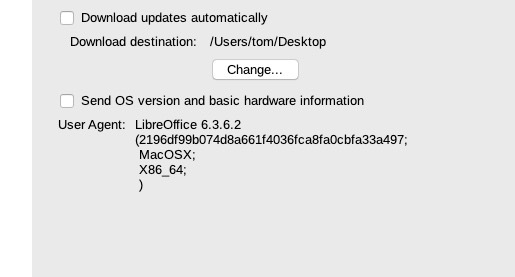
About LibreOffice
Many computer users today have digital content created years ago and stored in old, outdated and proprietary document formats. Frequently, these old files cannot be opened by any application on the user’s current operating system. The users are, put simply, locked out of their own content. And this affects entire organizations too – so what happens when a government is unable to read or access digital data from past years? The consequences are huge.
The solution
The Document Liberation Project was created to empower individuals, organizations, and governments to recover their data from proprietary formats and provide a mechanism to transition that data into open and standardised file formats, returning effective control over the content from computer companies to the actual authors. To achieve this, the Document Liberation Project develops software libraries that applications can use to read data in proprietary formats.

